How to create a serverless GraphQL API with AWS AppSync
In this example we’ll look at how to create an AppSync GraphQL API on AWS using Serverless Stack (SST). We’ll be allowing our users to get, create, update, delete, and list notes.
We’ll be using SST’s Live Lambda Development. It allows you to make changes and test AppSync locally without having to redeploy.
Here is a video of it in action.
Requirements
- Node.js >= 10.15.1
- We’ll be using TypeScript
- An AWS account with the AWS CLI configured locally
Create an SST app
 Let’s start by creating an SST app.
Let’s start by creating an SST app.
$ npx create-serverless-stack@latest --language typescript graphql-appsync
$ cd graphql-appsync
By default our app will be deployed to an environment (or stage) called dev and the us-east-1 AWS region. This can be changed in the sst.json in your project root.
{
"name": "graphql-appsync",
"stage": "dev",
"region": "us-east-1"
}
Project layout
An SST app is made up of two parts.
-
lib/— App InfrastructureThe code that describes the infrastructure of your serverless app is placed in the
lib/directory of your project. SST uses AWS CDK, to create the infrastructure. -
src/— App CodeThe code that’s run when your API is invoked is placed in the
src/directory of your project.
Setting up our infrastructure
Let’s start by defining our AppSync API.
 Replace the
Replace the lib/MyStack.ts with the following.
import * as sst from "@serverless-stack/resources";
export default class MyStack extends sst.Stack {
constructor(scope: sst.App, id: string, props?: sst.StackProps) {
super(scope, id, props);
// Create a notes table
const notesTable = new sst.Table(this, "Notes", {
fields: {
id: sst.TableFieldType.STRING,
},
primaryIndex: { partitionKey: "id" },
});
// Create the AppSync GraphQL API
const api = new sst.AppSyncApi(this, "AppSyncApi", {
graphqlApi: {
schema: "graphql/schema.graphql",
},
defaultFunctionProps: {
// Pass the table name to the function
environment: {
NOTES_TABLE: notesTable.dynamodbTable.tableName,
},
},
dataSources: {
notes: "src/main.handler",
},
resolvers: {
"Query listNotes": "notes",
"Query getNoteById": "notes",
"Mutation createNote": "notes",
"Mutation updateNote": "notes",
"Mutation deleteNote": "notes",
},
});
// Enable the AppSync API to access the DynamoDB table
api.attachPermissions([notesTable]);
// Show the AppSync API Id in the output
this.addOutputs({
ApiId: api.graphqlApi.apiId,
});
}
}
We are creating an AppSync GraphQL API here using the sst.AppSyncApi construct. We are also creating a DynamoDB table using the sst.Table construct. It’ll store the notes we’ll be creating with our GraphQL API.
Finally, we allow our API to access our table.
Define the GraphQL schema
 Add the following to
Add the following to graphql/schema.graphql.
type Note {
id: ID!
content: String!
}
input NoteInput {
id: ID!
content: String!
}
input UpdateNoteInput {
id: ID!
content: String
}
type Query {
listNotes: [Note]
getNoteById(noteId: String!): Note
}
type Mutation {
createNote(note: NoteInput!): Note
deleteNote(noteId: String!): String
updateNote(note: UpdateNoteInput!): Note
}
Adding the function handler
To start with, let’s create the Lambda function that’ll be our AppSync data source.
 Create a
Create a src/main.ts with the following.
import Note from "./Note";
import listNotes from "./listNotes";
import createNote from "./createNote";
import updateNote from "./updateNote";
import deleteNote from "./deleteNote";
import getNoteById from "./getNoteById";
type AppSyncEvent = {
info: {
fieldName: string;
};
arguments: {
note: Note;
noteId: string;
};
};
export async function handler(
event: AppSyncEvent
): Promise<Record<string, unknown>[] | Note | string | null | undefined> {
switch (event.info.fieldName) {
case "listNotes":
return await listNotes();
case "createNote":
return await createNote(event.arguments.note);
case "updateNote":
return await updateNote(event.arguments.note);
case "deleteNote":
return await deleteNote(event.arguments.noteId);
case "getNoteById":
return await getNoteById(event.arguments.noteId);
default:
return null;
}
}
Now let’s implement our resolvers.
Create a note
Starting with the one that’ll create a note.
 Add a file to
Add a file to src/createNote.ts.
import { DynamoDB } from "aws-sdk";
import Note from "./Note";
const dynamoDb = new DynamoDB.DocumentClient();
export default async function createNote(note: Note): Promise<Note> {
const params = {
Item: note as Record<string, unknown>,
TableName: process.env.NOTES_TABLE as string,
};
await dynamoDb.put(params).promise();
return note;
}
Here, we are storing the given note in our DynamoDB table.
 Let’s install the
Let’s install the aws-sdk package that we are using.
$ npm install aws-sdk
Read the list of notes
Next, let’s write the function that’ll fetch all our notes.
 Add the following to
Add the following to src/listNotes.js.
import { DynamoDB } from "aws-sdk";
const dynamoDb = new DynamoDB.DocumentClient();
export default async function listNotes(): Promise<
Record<string, unknown>[] | undefined
> {
const params = {
TableName: process.env.NOTES_TABLE as string,
};
const data = await dynamoDb.scan(params).promise();
return data.Items;
}
Here we are getting all the notes from our table.
Read a specific note
We’ll do something similar for the function that gets a single note.
 Create a
Create a src/getNoteById.js.
import { DynamoDB } from "aws-sdk";
import Note from "./Note";
const dynamoDb = new DynamoDB.DocumentClient();
export default async function getNoteById(
noteId: string
): Promise<Note | undefined> {
const params = {
Key: { id: noteId },
TableName: process.env.NOTES_TABLE as string,
};
const { Item } = await dynamoDb.get(params).promise();
return Item as Note;
}
We are getting the note with the id that’s passed in.
Update a note
Now let’s update our notes.
 Add a
Add a src/updateNote.js with:
import { DynamoDB } from "aws-sdk";
import Note from "./Note";
const dynamoDb = new DynamoDB.DocumentClient();
export default async function updateNote(note: Note): Promise<Note> {
const params = {
Key: { id: note.id },
ReturnValues: "UPDATED_NEW",
UpdateExpression: "SET content = :content",
TableName: process.env.NOTES_TABLE as string,
ExpressionAttributeValues: { ":content": note.content },
};
await dynamoDb.update(params).promise();
return note as Note;
}
We are using the id and the content of the note that’s passed in to update a note.
Delete a note
To complete all the operations, let’s delete the note.
 Add this to
Add this to src/deleteNote.js.
import { DynamoDB } from "aws-sdk";
const dynamoDb = new DynamoDB.DocumentClient();
export default async function deleteNote(noteId: string): Promise<string> {
const params = {
Key: { id: noteId },
TableName: process.env.NOTES_TABLE as string,
};
// await dynamoDb.delete(params).promise();
return noteId;
}
Note that, we are purposely disabling the delete query for now. We’ll come back to this later.
Let’s test what we’ve created so far!
Starting your dev environment
 SST features a Live Lambda Development environment that allows you to work on your serverless apps live.
SST features a Live Lambda Development environment that allows you to work on your serverless apps live.
$ npx sst start
The first time you run this command it’ll take a couple of minutes to deploy your app and a debug stack to power the Live Lambda Development environment.
===============
Deploying app
===============
Preparing your SST app
Transpiling source
Linting source
Deploying stacks
dev-graphql-appsync-my-stack: deploying...
✅ dev-graphql-appsync-my-stack
Stack dev-graphql-appsync-my-stack
Status: deployed
Outputs:
ApiId: lk2fgfxsizdstfb24c4y4dnad4
The ApiId is the Id of the AppSync API we just created. Head over to the AppSync console, and click on the project with your ApiId.
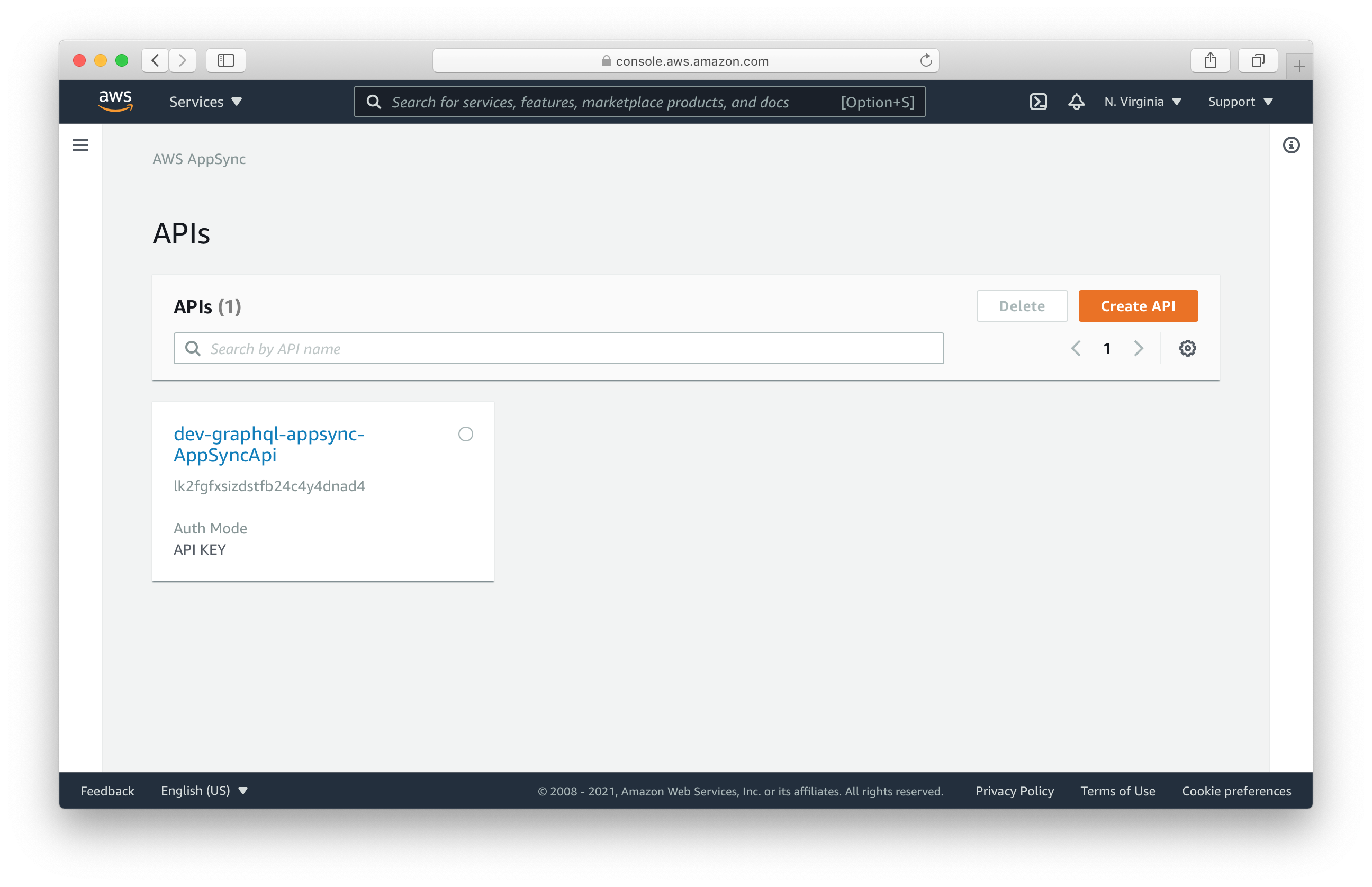
Then expand Run a query and head to the query editor.
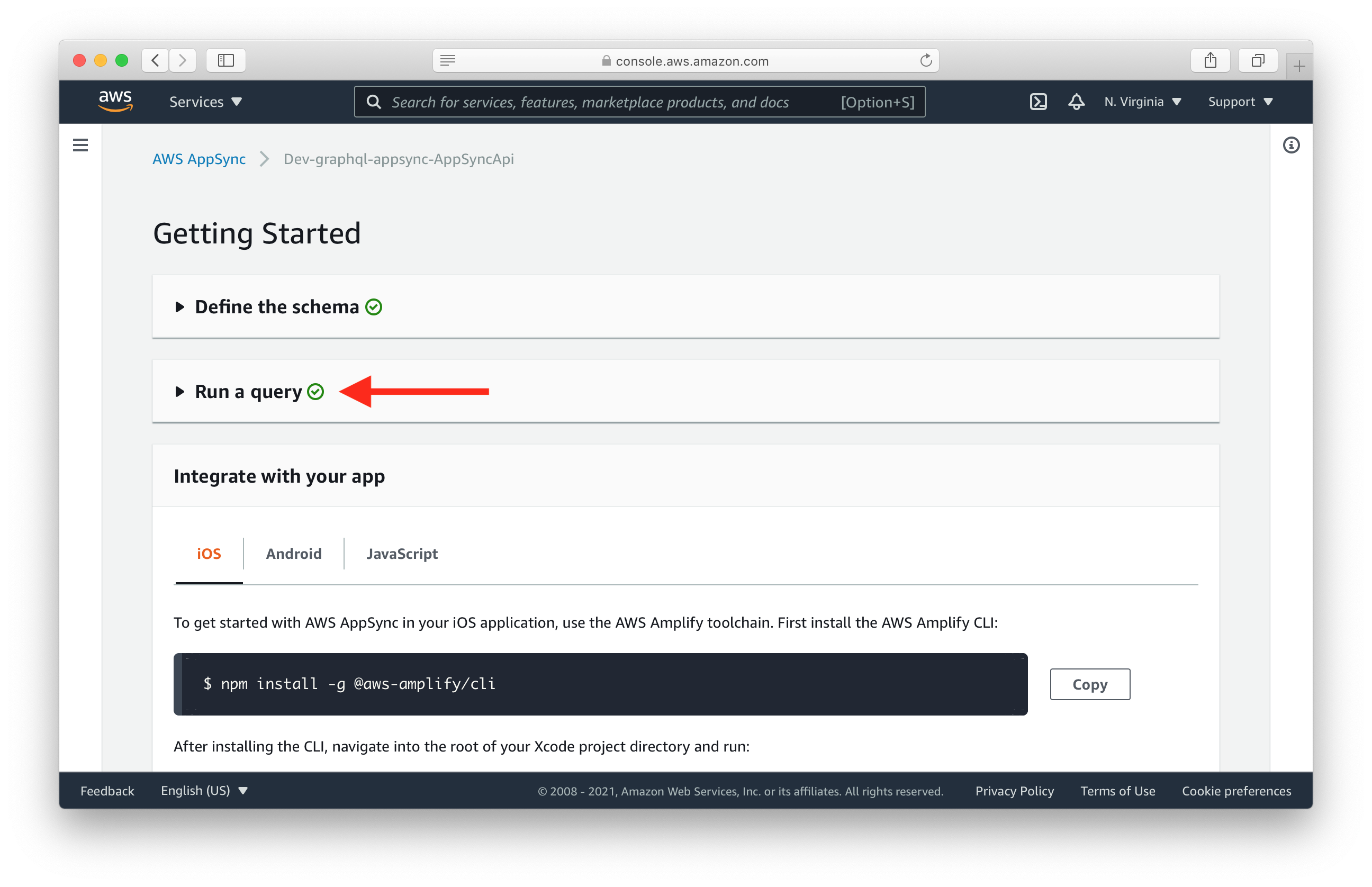
Here we can test our AppSync API live.
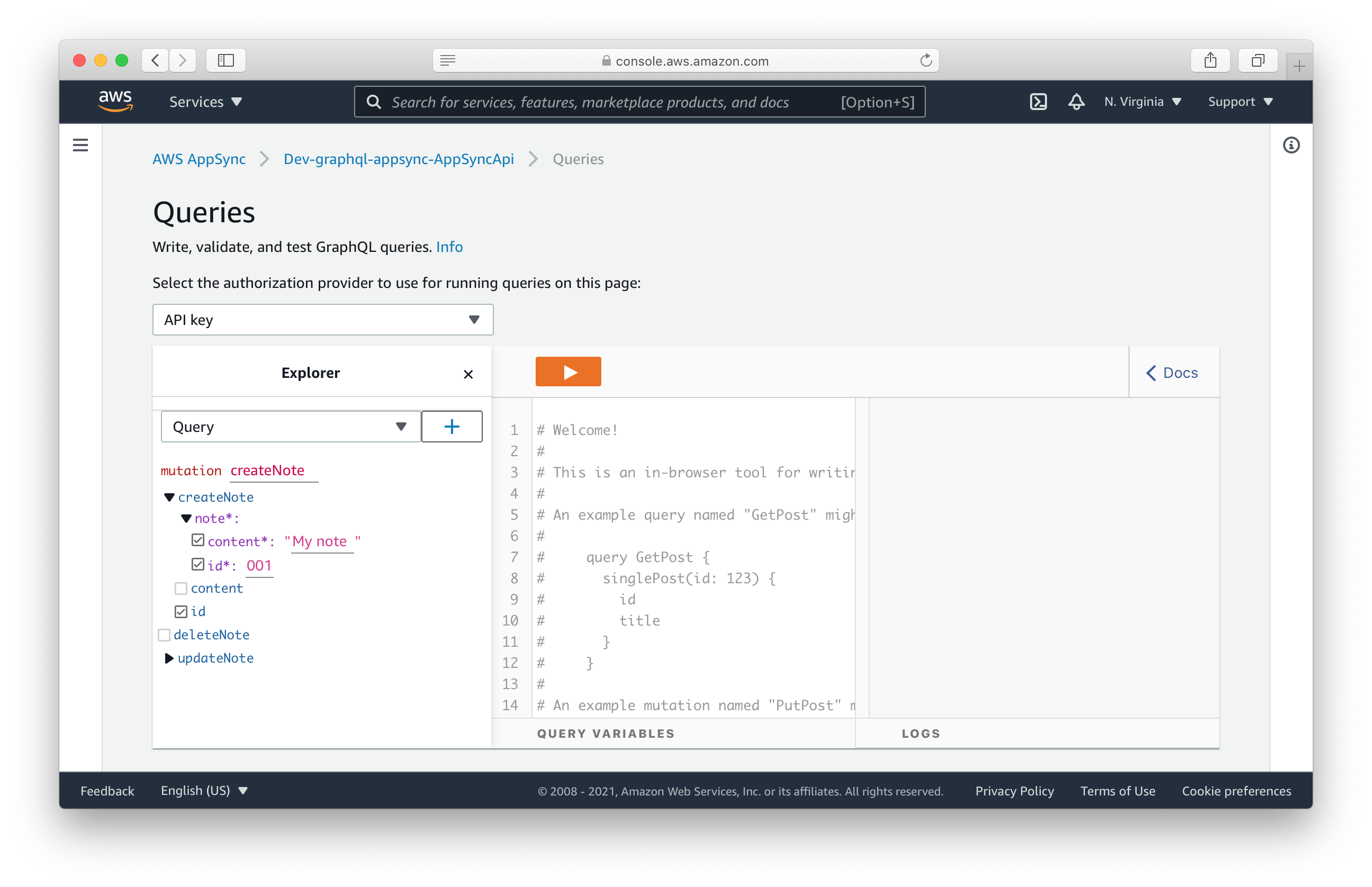
Let’s start by creating a note. Run the following mutation.
mutation createNote {
createNote(note: { id: "001", content: "My note" }) {
id
content
}
}
And let’s get the note we just created by running this query instead.
query getNoteById {
getNoteById(noteId: "001") {
id
content
}
}
Let’s test our update mutation by running:
mutation updateNote {
updateNote(note: { id: "001", content: "My updated note" }) {
id
content
}
}
Now let’s try deleting our note.
mutation deleteNote {
deleteNote(noteId: "001")
}
Let’s test if the delete worked by getting all the notes.
query listNotes {
listNotes {
id
content
}
}
You’ll notice a couple of things. Firstly, the note we created is still there. This is because our deleteNote method isn’t actually running our query. Secondly, our note should have the updated content from our previous query.
Making changes
 Let’s fix our
Let’s fix our src/deleteNote.ts by un-commenting the query.
await dynamoDb.delete(params).promise();
If you head back to the query editor and run the delete mutation again.
mutation deleteNote {
deleteNote(noteId: "001")
}
And running the list query should now show that the note has been removed!
query listNotes {
listNotes {
id
content
}
}
Notice we didn’t need to redeploy our app to see the change.
Deploying your API
Now that our API is tested, let’s deploy it to production. You’ll recall that we were using a dev environment, the one specified in our sst.json. However, we are going to deploy it to a different environment. This ensures that the next time we are developing locally, it doesn’t break the API for our users.
 Run the following in your terminal.
Run the following in your terminal.
$ npx sst deploy --stage prod
Cleaning up
Finally, you can remove the resources created in this example using the following commands.
$ npx sst remove
$ npx sst remove --stage prod
Conclusion
And that’s it! You’ve got a brand new serverless GraphQL API built with AppSync. A local development environment, to test and make changes. And it’s deployed to production as well, so you can share it with your users. Check out the repo below for the code we used in this example. And leave a comment if you have any questions!
Example repo for reference
github.com/serverless-stack/serverless-stack/tree/master/examples/graphql-appsyncFor help and discussion
Comments on this exampleMore Examples
APIs

GraphQL
- How to create an Apollo GraphQL API with serverless
- How to create a serverless GraphQL API with AWS AppSync




