How to automatically resize images with serverless
In this example we will look at how to automatically resize images that are uploaded to your S3 bucket using Serverless Stack (SST). We’ll be using the Sharp package as a Lambda Layer.
We’ll be using SST’s Live Lambda Development. It allows you to make changes and test locally without having to redeploy.
Here is a video of it in action.
Requirements
- Node.js >= 10.15.1
- We’ll be using Node.js (or ES) in this example but you can also use TypeScript
- An AWS account with the AWS CLI configured locally
Create an SST app
 Let’s start by creating an SST app.
Let’s start by creating an SST app.
$ npx create-serverless-stack@latest bucket-image-resize
$ cd bucket-image-resize
By default our app will be deployed to an environment (or stage) called dev and the us-east-1 AWS region. This can be changed in the sst.json in your project root.
{
"name": "bucket-image-resize",
"stage": "dev",
"region": "us-east-1"
}
Project layout
An SST app is made up of two parts.
-
lib/— App InfrastructureThe code that describes the infrastructure of your serverless app is placed in the
lib/directory of your project. SST uses AWS CDK, to create the infrastructure. -
src/— App CodeThe code that’s run when your API is invoked is placed in the
src/directory of your project.
Creating the bucket
Let’s start by creating a bucket.
 Replace the
Replace the lib/MyStack.js with the following.
import { EventType } from "@aws-cdk/aws-s3";
import * as lambda from "@aws-cdk/aws-lambda";
import * as sst from "@serverless-stack/resources";
export default class MyStack extends sst.Stack {
constructor(scope, id, props) {
super(scope, id, props);
// Create a new bucket
const bucket = new sst.Bucket(this, "Bucket", {
notifications: [
{
function: {
handler: "src/resize.main",
bundle: {
externalModules: ["sharp"],
},
layers: [
new lambda.LayerVersion(this, "SharpLayer", {
code: lambda.Code.fromAsset("layers/sharp"),
}),
],
},
notificationProps: {
events: [EventType.OBJECT_CREATED],
},
},
],
});
// Allow the notification functions to access the bucket
bucket.attachPermissions([bucket]);
// Show the endpoint in the output
this.addOutputs({
BucketName: bucket.s3Bucket.bucketName,
});
}
}
This creates a S3 bucket using the sst.Bucket construct.
We are subscribing to the OBJECT_CREATED notification with a sst.Function. The image resizing library that we are using, Sharp, needs to be compiled specifically for the target runtime. So we are going to use a Lambda Layer to upload it. Locally, the sharp package is not compatible with how our functions are bundled. So we are marking it in the externalModules.
Finally, we are allowing our functions to access the bucket by calling attachPermissions. We are also outputting the name of the bucket that we are creating.
Let’s install the npm packages we are using here.
 From the project root run the following.
From the project root run the following.
$ npx sst add-cdk @aws-cdk/aws-s3 @aws-cdk/aws-lambda
The reason we are using the add-cdk command instead of using an npm install, is because of a known issue with AWS CDK. Using mismatched versions of CDK packages can cause some unexpected problems down the road. The sst add-cdk command ensures that we install the right version of the package.
Using Sharp as a Layer
Next let’s set up Sharp as a Layer.
 First create a new directory in your project root.
First create a new directory in your project root.
$ mkdir -p layers/sharp
Then head over to this repo and download the latest sharp-lambda-layer.zip from the releases — https://github.com/Umkus/lambda-layer-sharp/releases
Unzip that into the layers/sharp directory that we just created. Make sure that the path looks something like layers/sharp/nodejs/node_modules.
Adding function code
Now in our function, we’ll be handling resizing an image once it’s uploaded.
 Add a new file at
Add a new file at src/resize.js with the following.
import AWS from "aws-sdk";
import sharp from "sharp";
import stream from "stream";
const width = 400;
const prefix = `${width}w`;
const S3 = new AWS.S3();
// Read stream for downloading from S3
function readStreamFromS3({ Bucket, Key }) {
return S3.getObject({ Bucket, Key }).createReadStream();
}
// Write stream for uploading to S3
function writeStreamToS3({ Bucket, Key }) {
const pass = new stream.PassThrough();
return {
writeStream: pass,
upload: S3.upload({
Key,
Bucket,
Body: pass,
}).promise(),
};
}
// Sharp resize stream
function streamToSharp(width) {
return sharp().resize(width);
}
export async function main(event) {
const s3Record = event.Records[0].s3;
// Grab the filename and bucket name
const Key = s3Record.object.key;
const Bucket = s3Record.bucket.name;
// Check if the file has already been resized
if (Key.startsWith(prefix)) {
return false;
}
// Create the new filename with the dimensions
const newKey = `${prefix}-${Key}`;
// Stream to read the file from the bucket
const readStream = readStreamFromS3({ Key, Bucket });
// Stream to resize the image
const resizeStream = streamToSharp(width);
// Stream to upload to the bucket
const { writeStream, upload } = writeStreamToS3({
Bucket,
Key: newKey,
});
// Trigger the streams
readStream.pipe(resizeStream).pipe(writeStream);
// Wait for the file to upload
await upload;
return true;
}
We are doing a few things here. Let’s go over them in detail.
- In the
mainfunction, we start by grabbing theKeyor filename of the file that’s been uploaded. We also get theBucketor name of the bucket that it was uploaded to. - Check if the file has already been resized, by looking at the filename and if it starts with the dimensions. If it has, then we quit the function.
- Generate the new filename with the dimensions.
- Create a stream to read the file from S3, another to resize the image, and finally upload it back to S3. We use streams because really large files might hit the limit for what can be downloaded on to the Lambda function.
- Finally, we start the streams and wait for the upload to complete.
Now let’s install the npm packages we are using here.
 Run this from the root.
Run this from the root.
$ npm install sharp aws-sdk
Starting your dev environment
 SST features a Live Lambda Development environment that allows you to work on your serverless apps live.
SST features a Live Lambda Development environment that allows you to work on your serverless apps live.
$ npx sst start
The first time you run this command it’ll take a couple of minutes to deploy your app and a debug stack to power the Live Lambda Development environment.
===============
Deploying app
===============
Preparing your SST app
Transpiling source
Linting source
Deploying stacks
dev-bucket-image-resize-my-stack: deploying...
✅ dev-bucket-image-resize-my-stack
Stack dev-bucket-image-resize-my-stack
Status: deployed
Outputs:
BucketName: dev-bucket-image-resize-my-stack-bucketd7feb781-k3myfpcm6qp1
Uploading files
Now head over to the S3 page in your AWS console — https://s3.console.aws.amazon.com/. Search for the bucket name from the above output.
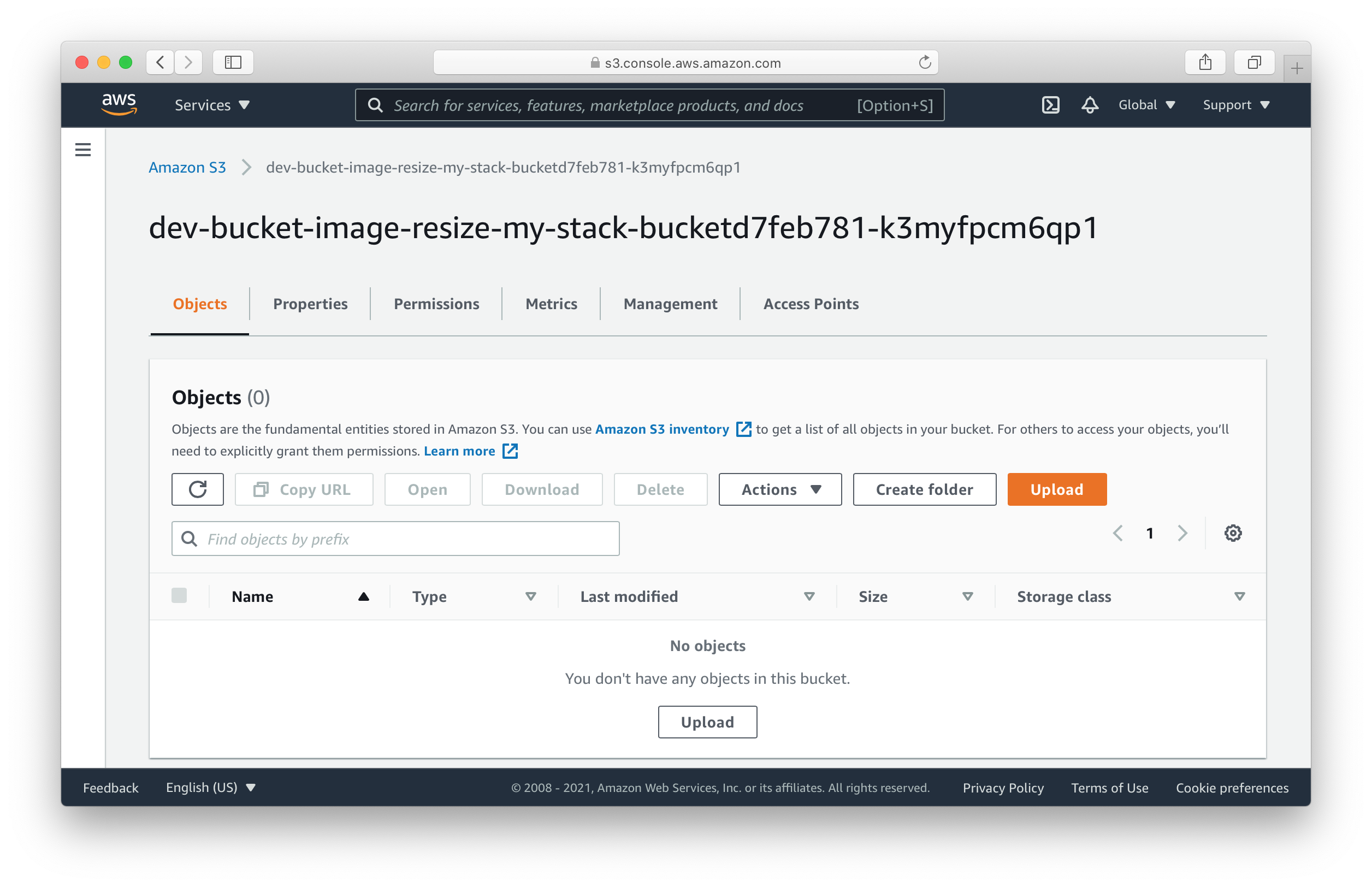
Here you can drag and drop an image to upload it.
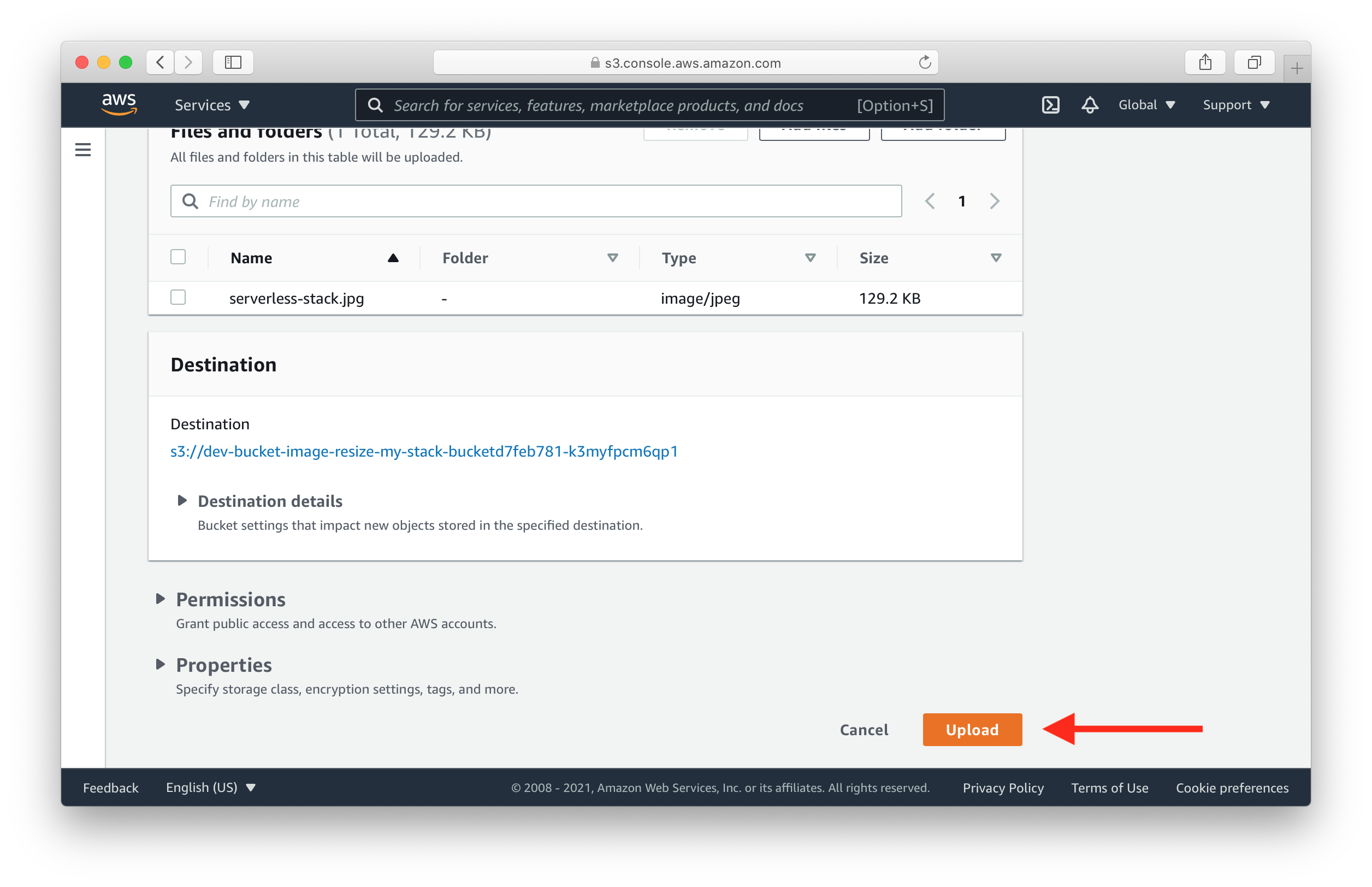
Give it a minute after it’s done uploading. Hit Close to go back to the list of files.
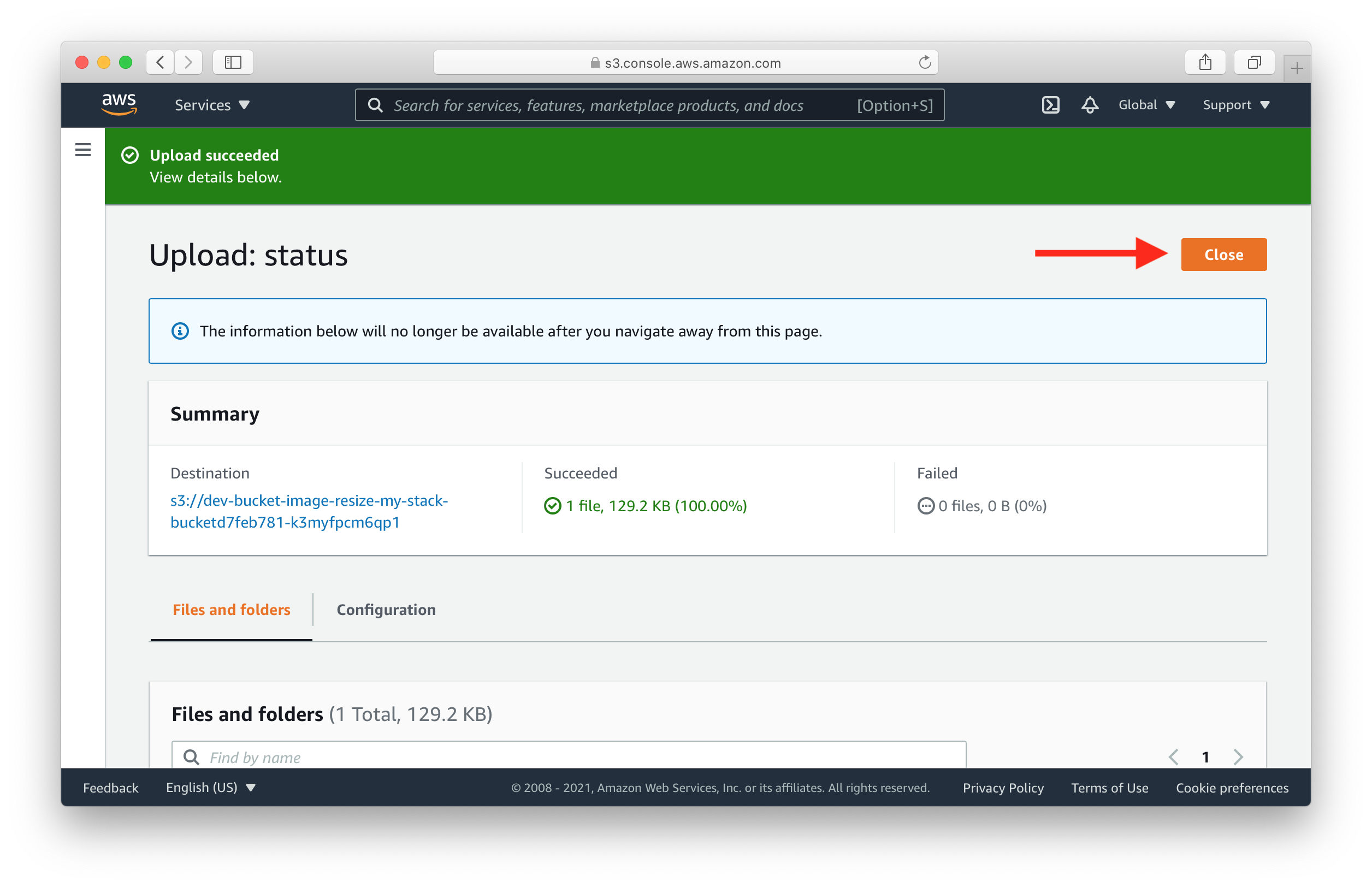
You’ll notice the resized image shows up.
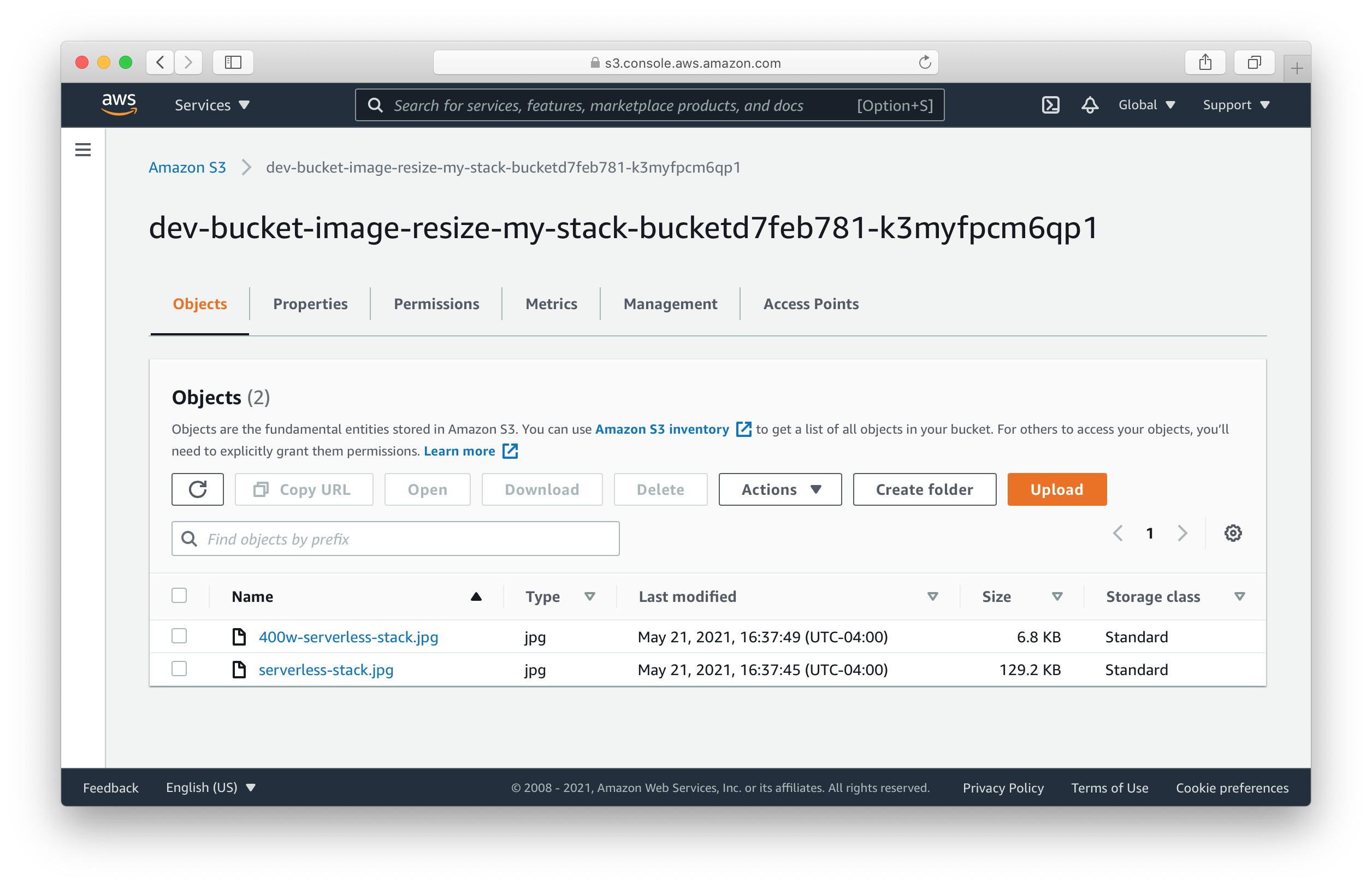
Making changes
Let’s try making a quick change.
 Change the
Change the width in your src/resize.js.
const width = 100;
Now if you go back and upload that same image again, you should see the new resized image show up in your S3 bucket.
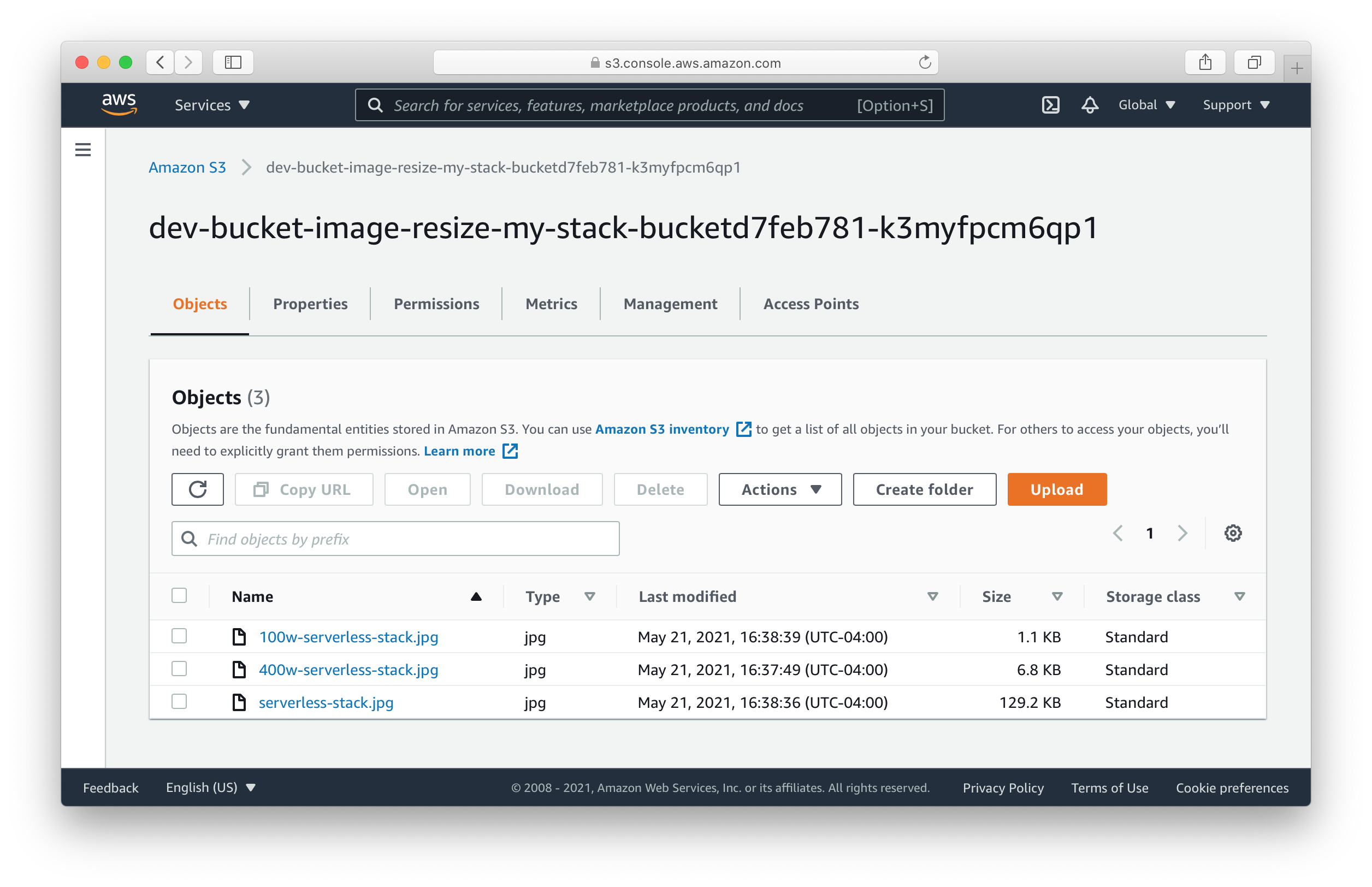
Deploying to prod
 To wrap things up we’ll deploy our app to prod.
To wrap things up we’ll deploy our app to prod.
$ npx sst deploy --stage prod
This allows us to separate our environments, so when we are working in dev, it doesn’t break the API for our users.
Cleaning up
Finally, you can remove the resources created in this example using the following commands.
$ npx sst remove
$ npx sst remove --stage prod
Note that, by default resources like the S3 bucket are not removed automatically. To do so, you’ll need to explicitly set it.
import { RemovalPolicy } from "@aws-cdk/core";
const bucket = new sst.Bucket(this, "Bucket", {
s3Bucket: {
// Delete all the files
autoDeleteObjects: true,
// Remove the bucket when the stack is removed
removalPolicy: RemovalPolicy.DESTROY,
},
...
}
Conclusion
And that’s it! We’ve got a completely serverless image resizer that automatically resizes any images uploaded to our S3 bucket. And we can test our changes locally before deploying to AWS! Check out the repo below for the code we used in this example. And leave a comment if you have any questions!
Example repo for reference
github.com/serverless-stack/serverless-stack/tree/master/examples/bucket-image-resizeFor help and discussion
Comments on this exampleMore Examples
APIs

GraphQL
Databases
Authentication
Using AWS IAM
Async Tasks
- How to use cron jobs in your serverless app
- How to use queues in your serverless app
- How to use Pub/Sub in your serverless app
- How to automatically resize images with serverless




